SystemMen - How to install OpenLiteSpeed PHP 7 in CentOS 7? By default, there are many web servers using PHP-5.6. Because this is a popular version and is compatible with many applications.
However, when PHP 7 was released, its speed increased greatly and that made using PHP 7 more necessary.
In this article, I will show you how to install OpenLiteSpeed web server with PHP 7.
Prepare the server
I use CentOS server 7. Execute commands with user root.
Update the operating system.
[root@centos ~]# yum update -y
Install EPEL repository.
[root@centos ~]# yum install epel-release -y
Install OpenLiteSpeed
Recommended Reading: How to install OpenLiteSpeed PHP 5.6 in CentOS 7
We add OpenLiteSpeed repository to CentOS 7 server.
[root@centos ~]# rpm -ivh http://rpms.litespeedtech.com/centos/litespeed-repo-1.1-1.el7.noarch.rpm
Install the OpenLiteSpeed package.
[root@centos ~]# yum install openlitespeed -y
Install PHP 7 for OpenLiteSpeed
The latest version of PHP is 7.3. Below, I will provide you with each installation command with the corresponding PHP 7 versions.
Command to install PHP 7.0.
[root@centos ~]# yum install lsphp70 lsphp70-common lsphp70-mysqlnd lsphp70-gd lsphp70-process lsphp70-mbstring lsphp70-xml lsphp70-mcrypt lsphp70-pdo lsphp70-imap lsphp70-soap lsphp70-bcmath -y
Command to install PHP 7.1.
[root@centos ~]# yum install lsphp71 lsphp71-common lsphp71-mysqlnd lsphp71-gd lsphp71-process lsphp71-mbstring lsphp71-xml lsphp71-mcrypt lsphp71-pdo lsphp71-imap lsphp71-soap lsphp71-bcmath -y
And the command to install PHP 7.2.
[root@centos ~]# yum install lsphp72 lsphp72-common lsphp72-mysqlnd lsphp72-gd lsphp72-process lsphp72-mbstring lsphp72-xml lsphp72-mcrypt lsphp72-pdo lsphp72-imap lsphp72-soap lsphp72-bcmath -y
Finally, the PHP 7.3 installation command.
[root@centos ~]# yum install lsphp73 lsphp73-common lsphp73-mysqlnd lsphp73-gd lsphp73-process lsphp73-mbstring lsphp73-xml lsphp73-mcrypt lsphp73-pdo lsphp73-imap lsphp73-soap lsphp73-bcmath -y
In the demo, I will use the PHP 7.3 installation command for the OpenLiteSpeed web server.
Configure PHP 7.3 for OpenLiteSpeed
By default OpenLiteSpeed will use PHP 5 for it. Now, we need to change that.
Simple, PHP 7.3 will install into the directory a. We will link it to OpenLiteSpeed’s default PHP run file.
[root@centos ~]# ln -sf /usr/local/lsws/lsphp73/bin/lsphp /usr/local/lsws/fcgi-bin/lsphp5
You can find out more about this section here.
Start the service and open the port in Firewalld
After we finish the installation. We start its service with the following command.
[root@centos ~]# /usr/local/lsws/bin/lswsctrl start [OK] Send SIGUSR1 to 3607
Next, open the required port on the Firewalld firewall.
[root@centos ~]# firewall-cmd --permanent --add-port=8088/tcp success [root@centos ~]# firewall-cmd --permanent --add-port=7080/tcp success [root@centos ~]# firewall-cmd --reload success
Access OpenLiteSpeed admin window and check PHP version
Now, open your browser and type the admin url of the web server. For example, my server has an address of 192.168.200.3. I will type the url is https://192.168.200.3:7080.
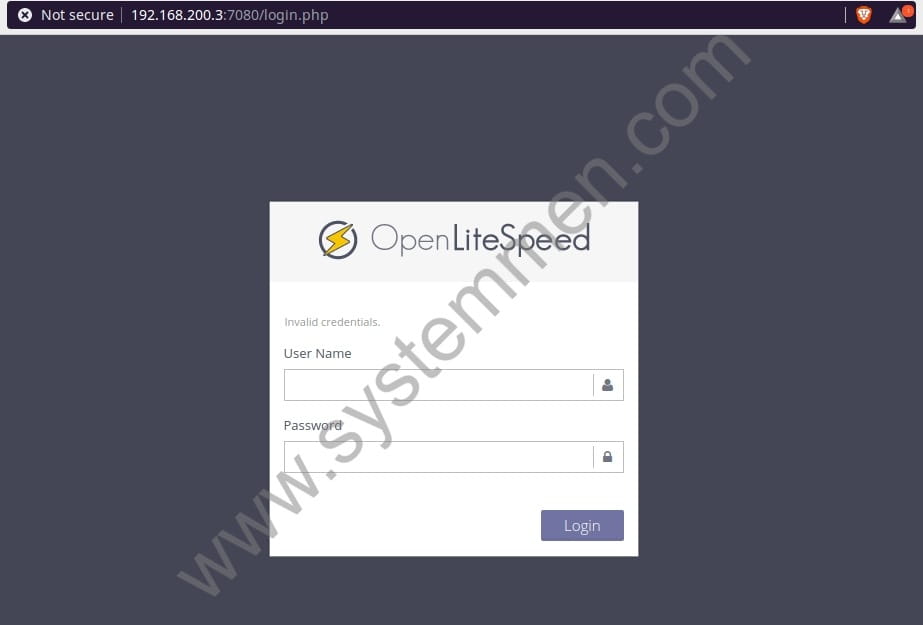
You login with the username and the default password is admin / 123456.
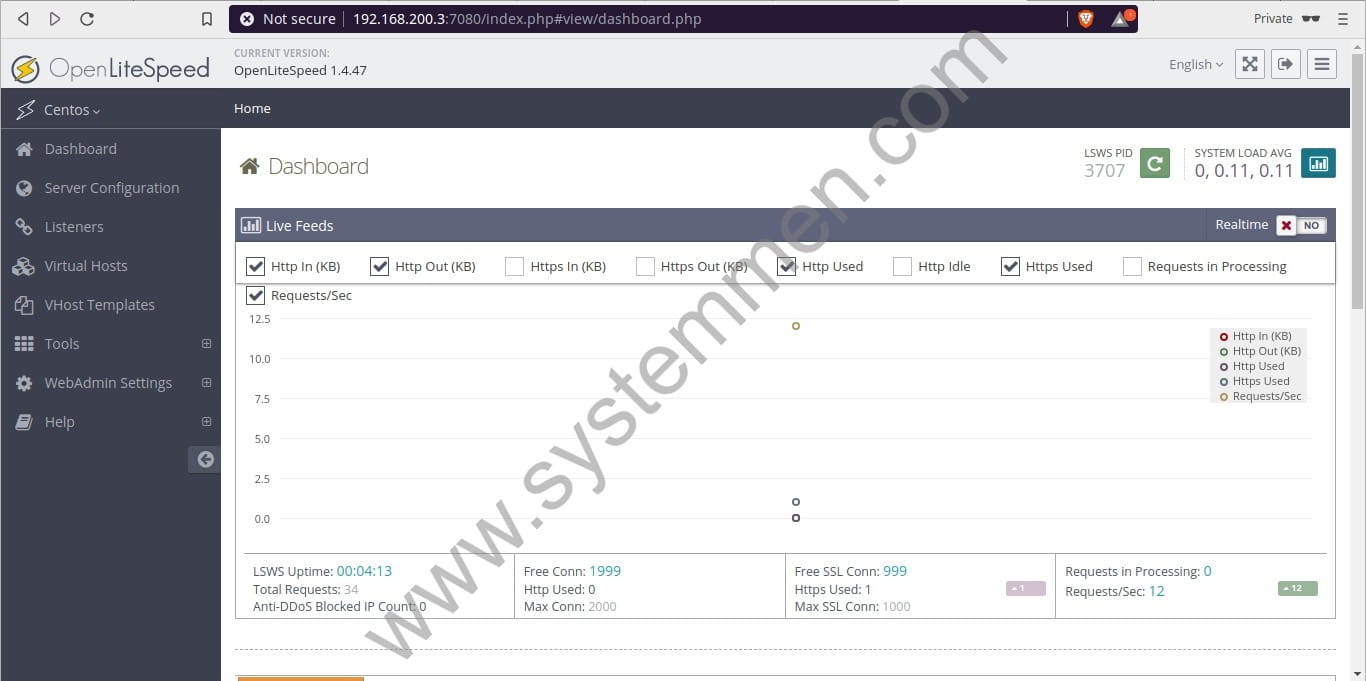
And now, to check PHP version. You type your server’s ip with port 8088 and uri is /phpinfo.php. For my example: http://192.168.200.3:8088/phpinfo.php.
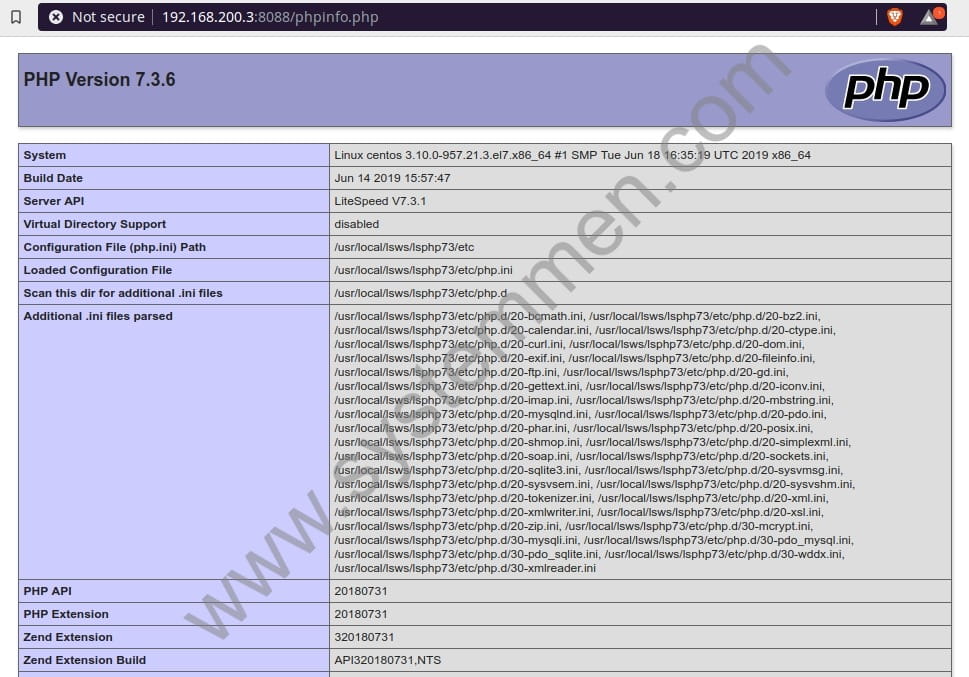
You can see in image above. The version is 7.3.6. So, we installed PHP 7.3 successfully.
Conclusion
With installing and using PHP 7.3 in OpenLiteSpeed. It will greatly increase your web server’s processing speed. I personally think this is necessary, you should implement it.
«« How to install OpenLiteSpeed in CentOS 7OpenLiteSpeed change default port 8088 to 80 »»
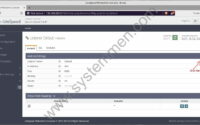
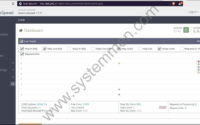
Hi! Do you use Twitter? I’d like to follow you if that would be okay.
I’m definitely enjoying your blog and look forward to new posts.
Thank you. I have FB page and Twitter page, you can find the link with the icons on the top of blog page.