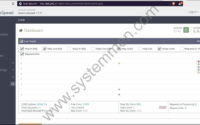SystemMen - OpenLiteSpeed change default port 8088 to 80. By default, OpenLiteSpeed will run public port 8088. So how do we change it to run port 80 like other web servers?
This article I will guide you who are new to OpenLiteSpeed web server to do that.
OpenLiteSpeed change default port 8088 to 80
OpenLiteSpeed uses Listeners to listen on different service ports. This allows you to run different web applications with different ports.
By default, OpenLiteSpeed will create the first Listener named Default and it will run on port 8088. This is OpenLiteSpeed’s default public website.
Now, we will configure OpenLiteSpeed change port 8088 to normal port 80.
On the left menu, click to select Listeners. Here, you will see that there is a Listener named Default and you see it being set to run at port 8088.
Now, click the View button.
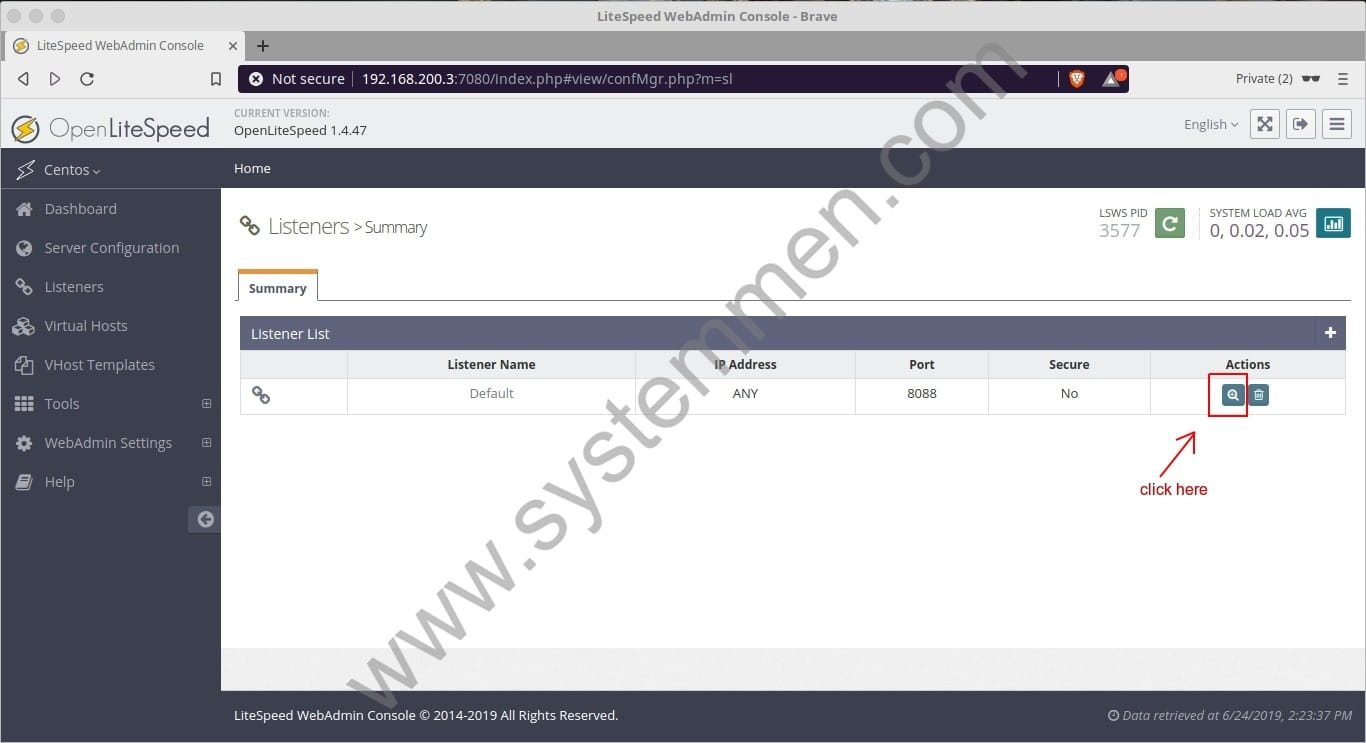
In the next window, click the Edit button in the upper right corner.
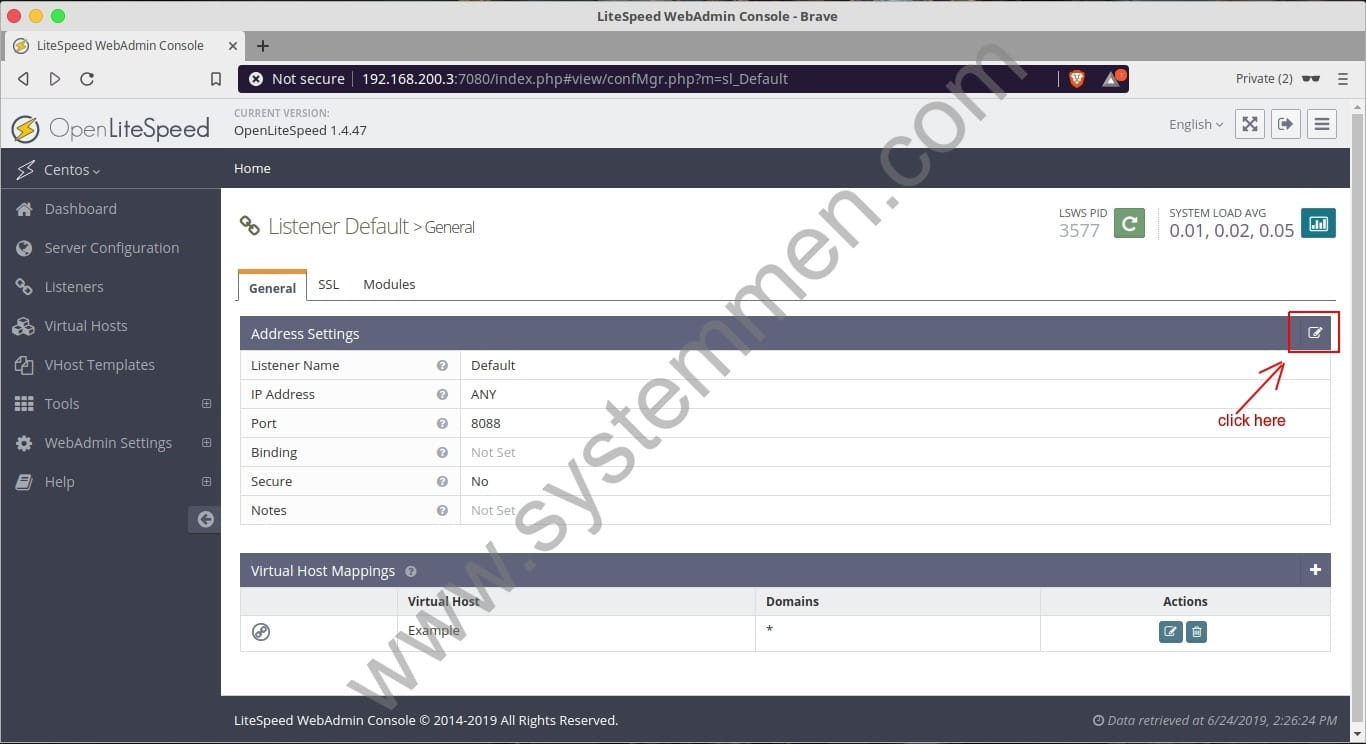
In the Port section, change 8088 to 80 and click the Save button.
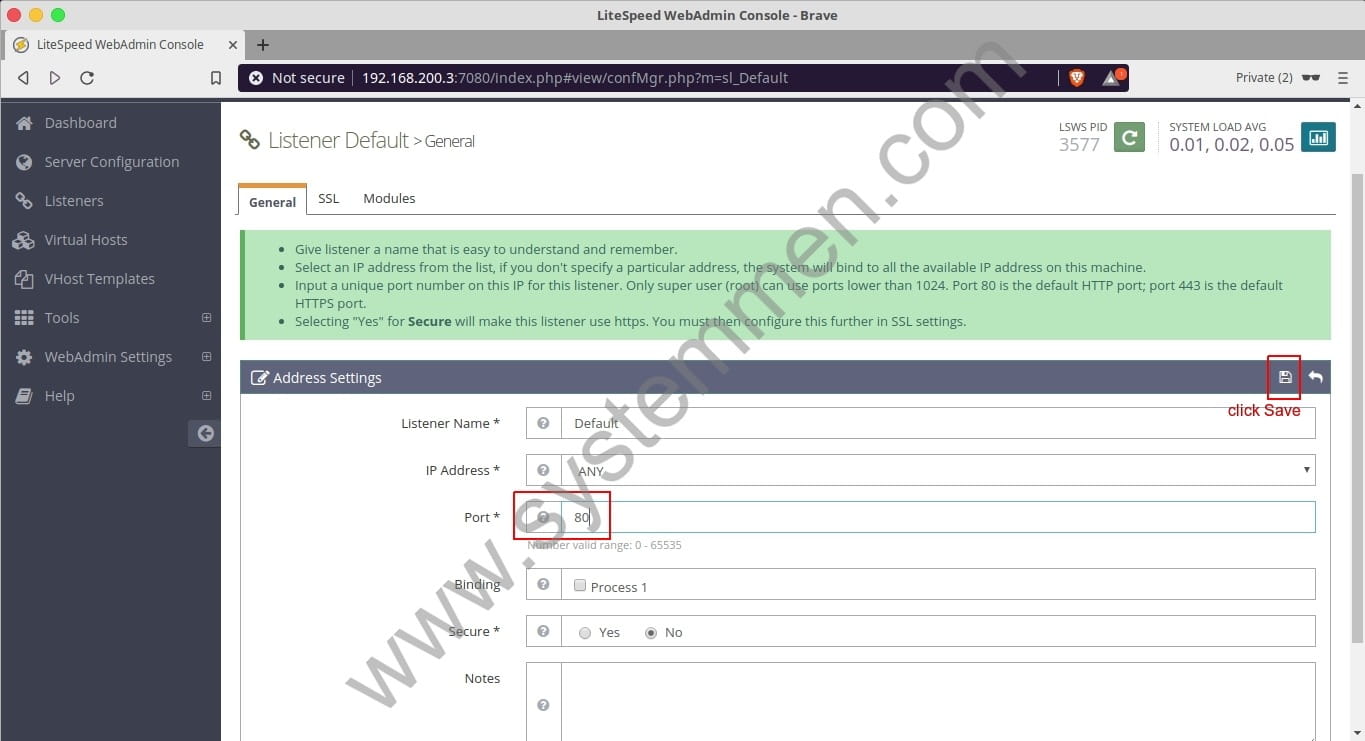
Finally, click Graceful Restart button to apply changes.
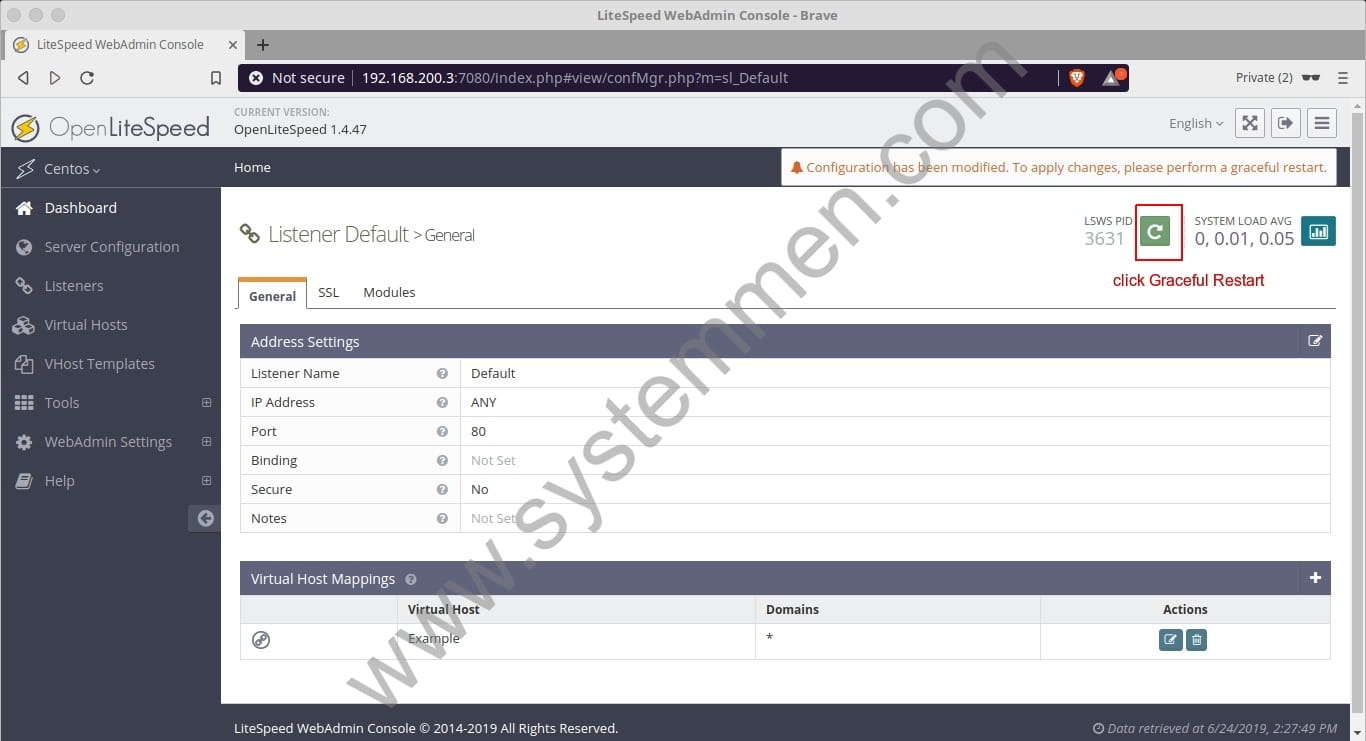
Choose Go to confirm restart service of OpenLiteSpeed server.
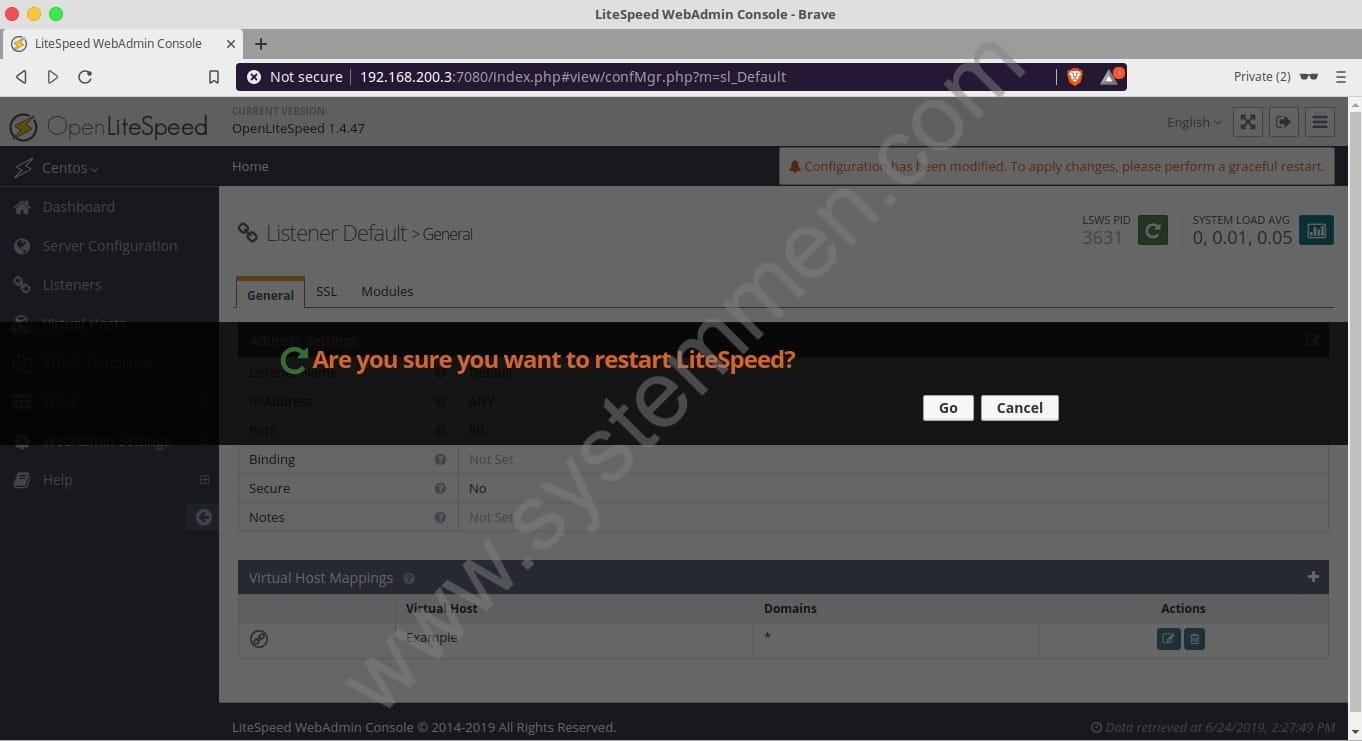
Now, you can open the browser and access the web server’s public website. In the example, I will type url is http://192.168.200.3 instead of http://192.168.200.3:8088.
Conclusion
Okey, your OpenLiteSpeed change port from 8088 to 80 successfully. Changing the port for OpenLiteSpeed is not too difficult, but for those who are just starting to use this web server, it may still be new. Hope this article will help you use it more easily.
«« How to install OpenLiteSpeed PHP 7How to export a list of accounts by domain in Zimbra »»