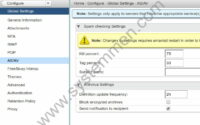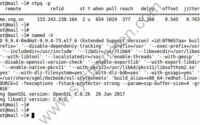SystemMen - This article will talk about Prepare to install Zimbra mail server 8.8.12
Introducing Zimbra mail server
For those who don’t know about Zimbra, I’ll talk briefly about it so you can understand it.
Zimbra is an open source solution for mail servers. You can get used to Gsuite from Google or Microsoft Office 365.
For companies and organizations that are relatively large (over 1,000 employees), they will need to build their own mail servers. And Zimbra is the most appropriate solution.
Currently, according to Zimbra data, there are more than 100 million people using Zimbra and over 140 countries. Zimbra is currently the world’s number one open source solution for mail servers.
You can read more documents about this solution on the Zimbra homepage, it has a very complete documentation system.
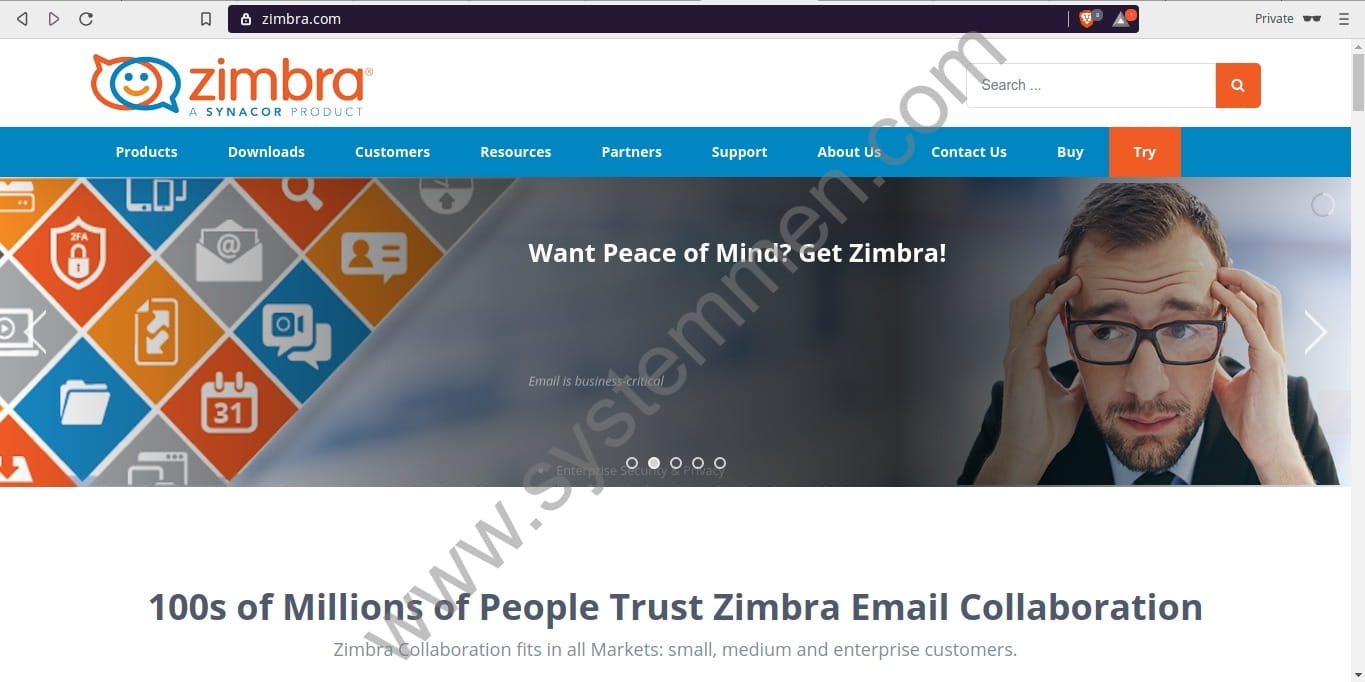
Start installing Zimbra mail server
Zimbra supports you to install single server (all in one) or multi server.
For small companies with a size of less than 100 users, you can choose single server settings for easy management.
For large companies that require 24-hour online services, it is imperative that you install multi server to backup and improve availability.
In this series, I will guide you to install Zimbra single server. For starters, I think that will be good for you.
When you are familiar with it, you can learn more about multi servers.
Prepare the environment to install Zimbra mail server 8.8.12
The current version of Zimbra is 8.8.12. I will use it.
Before going into installing it, we need to prepare the environment. If you do not do this, installing Zimbra will fail. Don’t underestimate this.
Server resources
I use a server with the following resources, this is a recommended resource that can serve about 50 users. You can use VPS or physical server.
- OS: CentOS Linux release 7.6.1810 (Core)
- CPU: 4 vCPU
- RAM: 8 GB
- Disk: 300 GB SSD Enterpsise
Set up DNS records for domain mail
First, you need a domain to install Zimbra. For example, you have a domain that is yourdomain.com.
You need to set up the following 3 DNS records for this domain. This is done in the domain administrator section (eg Namecheap, iPage …).
For example, your VPS has an IP of 192.168.10.10.
| Host record | Type | Value |
| A | 192.168.10.10 | |
| @ | MX | mail.yourdomain.com |
| ns1 | A | 192.168.10.10 |
Basic setup for the server
This is the second important thing you need to do, if not, the installation will fail.
Disable SElinux
You know, CentOS 7 supports SElinux for better OS security. However, for us, it is quite a difficult thing to understand and control, especially with new people.
So, disable it before installing. To do that, open the /etc/selinux/config file.
[root@mail ~]# nano /etc/selinux/config
Edit the content like below.
# This file controls the state of SELinux on the system. # SELINUX= can take one of these three values: # enforcing - SELinux security policy is enforced. # permissive - SELinux prints warnings instead of enforcing. # disabled - No SELinux policy is loaded. SELINUX=disabled # SELINUXTYPE= can take one of these two values: # targeted - Targeted processes are protected, # minimum - Modification of targeted policy. Only selected processes are protected. # mls - Multi Level Security protection. SELINUXTYPE=targeted
Set up hostname
You must, I repeat, must set hostname for the server before installing. Your domain is yourdomain.com, so you should set hostname for the server is mail.yourdomain.com.
Open the file /etc/hostname and edit the content as follows.
mai.yourdomain.com
Set up hosts file
You also need to set the server’s /etc/hosts file. Open the file and add the following content.
[root@mail ~]# nano /etc/hosts
127.0.0.1 localhost localhost.localdomain localhost4 localhost4.localdomain4 192.168.10.10 mail.yourdomain.com mail
Set up network card
Suppose your server has a public card on the internet named ens192. Open its configuration file and make sure DNS1 is your server’s IP.
[root@mail ~]# nano /etc/sysconfig/network-scripts/ifcfg-ens192
Content like below.
HWADDR=00:51:56:a3:e3:d9 NAME=ens192 GATEWAY=192.168.10.1 DNS1=192.168.10.10 DNS2=8.8.8.8 DNS3=8.8.4.4 DEVICE=ens192 ONBOOT=yes USERCTL=no BOOTPROTO=static NETMASK=255.255.255.0 IPADDR=192.168.10.10 PEERDNS=no
Then, type the following command to restart the network service.
[root@mail ~]# service network restart
Check the file /etc/resolv.conf
After restarting the network service, check the /etc/resolv.conf file to make sure DNS1 is always your own mail server.
[root@mail ~]# cat /etc/resolv.conf # Generated by NetworkManager search yourdomain.com nameserver 192.168.10.10 nameserver 8.8.8.8 nameserver 8.8.4.4
Perhaps more than 90% of Zimbra installation errors are related to DNS issues. Therefore, if you do not do this correctly, your mail server will fail.
Reboot your server
After you have done all the above preparation steps correctly, you must reboot the server (to SElinux disable).
Simply type reboot command.
[root@mail ~]# reboot
Conclusion
I have guided you very carefully step by step to prepare a server to install Zimbra mail server. You need to keep in mind that if you make a mistake, it will fail to install Zimbra.
So, do this carefully and check it after you’re done.
«« How to sizing the Rocket Chat systemInstall NTP and DNS for Zimbra mail server »»