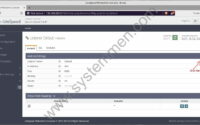SystemMen - How to install OpenLiteSpeed in CentOS 7? In this article, I will guide you step by step to install the OpenLiteSpeed web server in CentOS 7.
OpenLiteSpeed emerged as the fastest and most powerful web server available today, with many reviews showing that it is even faster than Nginx.
You can learn more about it at the homepage. Although it looks faster than Nginx, Nginx is still a highly stable web server, which is also an important factor.
Prepare before installing OpenLiteSpeed
First of all, my server is running CentOS Linux release 7.6.1810 (Core) operating system. You need to follow the installation steps below with the root user.
Update the operating system.
[root@centos ~]# yum update -y
Install EPEL repository.
[root@centos ~]# yum install epel-release -y
Install OpenLiteSpeed in CentOS 7
By default, OpenLiteSpeed supports you 4 ways to install it. In this article, I choose to install it through the repository.
This is the easiest and safest way to install.
Add OpenLiteSpeed repository.
[root@centos ~]# rpm -ivh http://rpms.litespeedtech.com/centos/litespeed-repo-1.1-1.el7.noarch.rpm
Install OpenListeSpeed web server package.
[root@centos ~]# yum install openlitespeed -y
Install PHP for the web server. By default, following the instructions of OpenLiteSpeed, we will install PHP-5.6. This is also a popular version.
[root@centos ~]# yum install lsphp56 lsphp56-common lsphp56-mysql lsphp56-gd lsphp56-process lsphp56-mbstring lsphp56-xml lsphp56-mcrypt lsphp56-pdo lsphp56-imap lsphp56-soap lsphp56-bcmath -y
Start the OpenLiteSpeed service
After installation is complete, OpenLiteSpeed will be in the directory /usr/local/lsws.
You use the following command to start its service.
[root@centos ~]# /usr/local/lsws/bin/lswsctrl start
And you can use the following command to check if the service is running.
[root@centos ~]# /usr/local/lsws/bin/lswsctrl status
Or stop it.
[root@centos ~]# /usr/local/lsws/bin/lswsctrl stop
Open the port on Firewalld
OpenLiteSpeed will run on 2 ports.
Port 8088 displays the default web server interface
[root@centos ~]# firewall-cmd --permanent --add-port=8088/tcp success [root@centos ~]# firewall-cmd --reload success
Port 7080 to enter the admin admin window of the web server.
[root@centos ~]# firewall-cmd --permanent --add-port=7080/tcp success [root@centos ~]# firewall-cmd --reload success
Access the OpenLiteSpeed admin window
Now open your browser and type https://yourserverip:7080. For example, in my demo, the server has ip 192.168.200.3. Access URL is https://192.168.200.3:7080.
The default username and password is admin / 123456.
After you access, the admin interface will look like the image below.
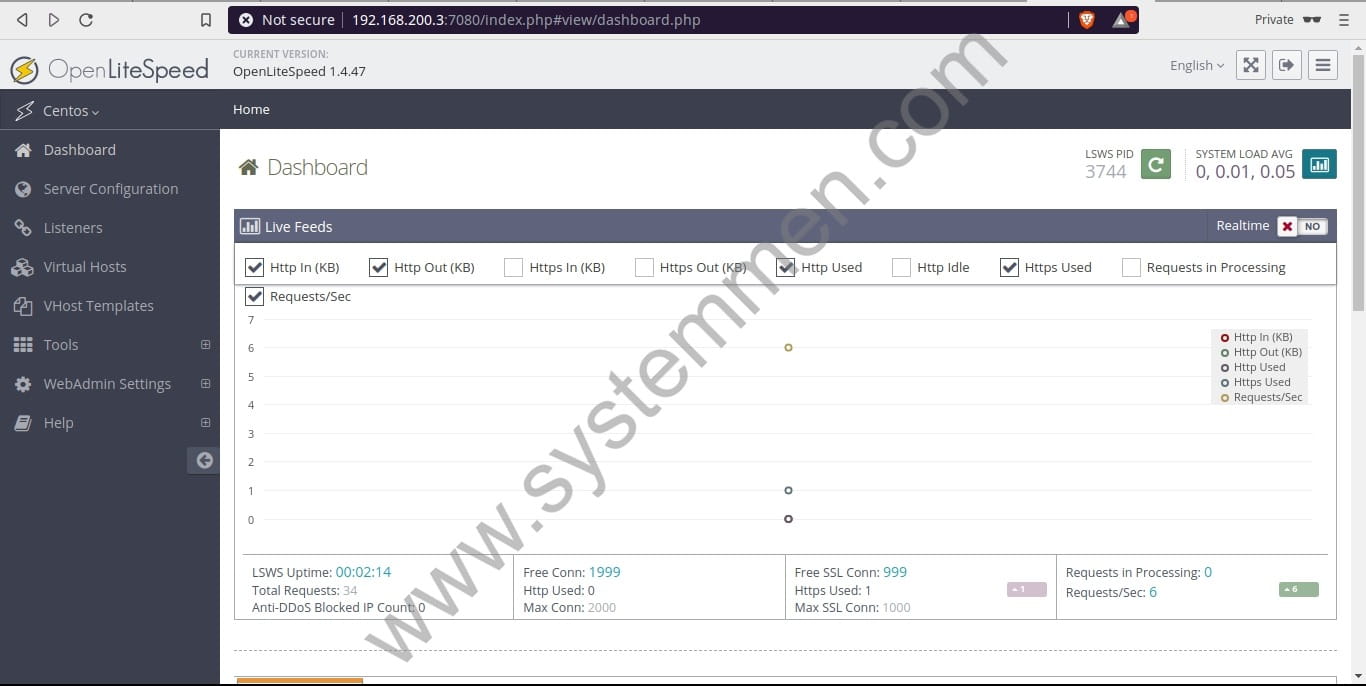
Conclusion
OpenLiteSpeed is a powerful web server, worth checking out. However, to use it in a large-scale production environment, we need to consider its stability.
«« Run VirtualBox virtual machine in background modeHow to install OpenLiteSpeed PHP 7 »»