SystemMen - Run VirtualBox virtual machine in background mode. If you’ve ever used VMWare WorkStation, you probably already know that when you close the window of a virtual machine, you can choose to allow the virtual machine to run in the background.
How about VirtualBox? Is it possible to do? The answer is absolutely yes. Let’s see how we will do it.
VirtualBox and each virtual machine work on a window
On VMWare, you can start multiple virtual machines on the same window, the virtual machines will be located in many different tabs.
But with VirtualBox, every time you open a virtual machine, it will work on a separate window.
Imagine if you were using 10 virtual machines, you would have 10 separate windows. This is quite annoying to users.
Therefore, we can choose the solution for these virtual machines to run in the background. You will no longer see those 10 windows, instead you just need to look at a manager window.
Start the virtual machine in Headless mode
Headless in VirtualBox, or more precisely, VBoxHeadless. It is designed to be able to create and start virtual machines in a non-graphical environment like servers.
In a personal computer environment, you can take advantage of it to allow running virtual machines without exporting any graphic interface. In other words, we are letting these virtual machines run in the background.
To start a virtual machine in Headless mode, at the manager window, select the virtual machine to start.
And then, click on the arrow next to the Start button and select Headless Start as image below.
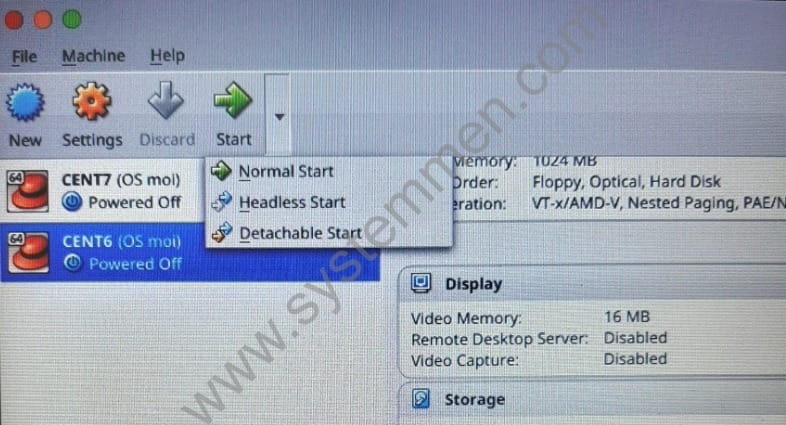
Look at the manager window, you can see that the virtual machine goes into Running mode, but no console window of the virtual machine appears.
Now try ssh or remote desktop into the virtual machine, it will still work normally.
You can even turn off the manager window of VirtualBox and the virtual machine will still work.
Conclusion
This is a feature that can be said that quite a few people talk about using VirtualBox. But conversely, it brings a lot of utilities. Especially when you work with multiple virtual machines at the same time.
«« Step by step add a new domain in Zimbra from A-ZHow to install OpenLiteSpeed in CentOS 7 »»