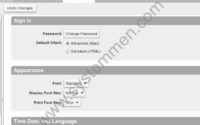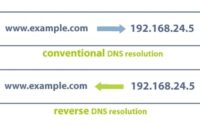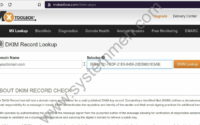SystemMen - Step by step add a new domain in Zimbra from A-Z. In my blog, I also wrote some articles about Zimbra. However, it is quite sporadic.
In this article, I will show you step by step how to add a domain in Zimbra mail system.
Add new domain through Zimbra admin
First, you need to add a new domain via the admin window. I also wrote a detailed article about this.
That article, I have guided you step by step (with pictures) so you can add the domain successfully.
Add new domain: How to add new domain in Zimbra admin
Create A and MX records for new domain
Secondly, you need to create A and MX records for the new domain as follows. Note, this is done on public DNS, ie in your domain management window.
For example, your domain is yourdomain.com and domain mail is mail.yourdomain.com. The IP of Zimbra server is 192.168.100.100.
Now you need to create an A record with the following content:
| Host | Type | Value |
| A | 192.168.100.100 |
And then, you need to create an MX record with the following content:
| Host | Type | Value |
| @ | MX | mail.yourdomain.com |
Configure DKIM, SPF and DMARC for the new domain
The third step, you need to configure DKIM, SPF and DMARC for this new domain. This is very important, whether your mail can be sent to Gmail, Yahoo mail or not depends on this.
If you set these 3 things incorrectly, your mail will not be sent, or if sent it will be spammed.
Create and configure DKIM: Configure DKIM for Zimbra mail server 8.8.12
Configure SPF: Configure SPF for Zimbra mail server 8.8.12
Configure DMARC: Configure DMARC for Zimbra mail server 8.8.12
Install Let’s Encrypt SSL certificate for new domain
And finally, so that users can use webmail without an SSL error. You need to install an SSL certificate for this new domain.
If you buy a commercial SSL certificate, you can set it up manually.
But if you use Let’s Encrypt SSL, you can use certbot-zimbra as I instructed.
Install SSL certificate: Install Let’s Encrypt certificate for new domain in Zimbra
Conclusion
Above, this article has a complete summary of the steps from how to add a new domain in the Zimbra mail system. It keeps you from missing any steps. When you fully implement all the steps above, I guarantee that your new domain will work properly.
«« How to add new domain in Zimbra adminRun VirtualBox virtual machine in background mode »»