SystemMen - How to install Check Point VPN client in Linux? How to do this? This article will show you how to connect Check Point VPN from a Linux computer.
If your company is using Check Point firewall device and you are using a Linux computer, you will have a small problem.
Check Point client supports very well for Windows and MacOS, mobile. However, with Linux, that is a problem. Check Point currently only supports SSL VPN for Linux devices, so it will have a slightly different connection.
Access to Check Point SSL server
For Windows computers, you have a client application under your computer. You use it to connect to the vpn server. As for Linux, you access it through the browser.
Open the browser and type the IP (or domain) of the vpn server with the URI configuration ssl of Check Point. The example here is https://192.168.10.10/sslvpn.
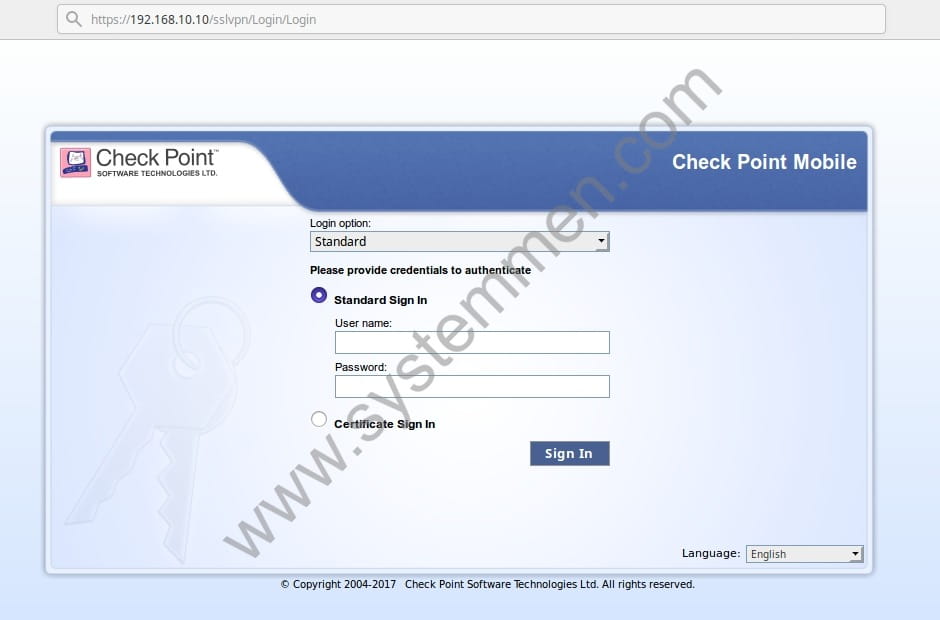
You log in with your vpn account. The main window will appear.
Here, if you click the Connect button, you will definitely connect the vpn to failure. You need to click the Settings button that I highlighted in the image below.
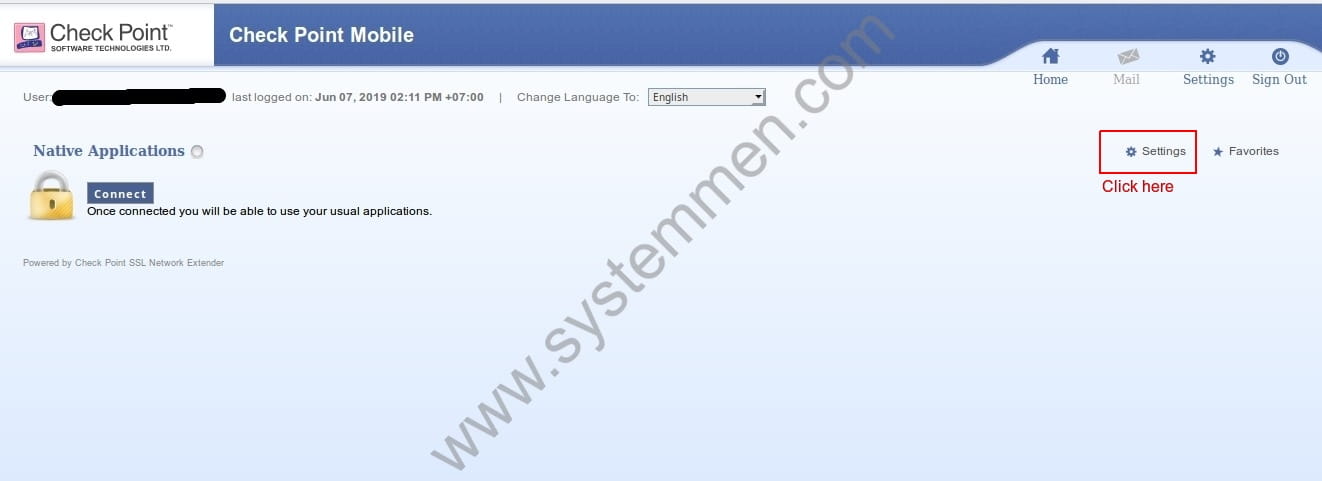
In the Settings window, you need to download 2 installation script files that I highlighted in the image below.
You must install both, then you can connect vpn successfully.
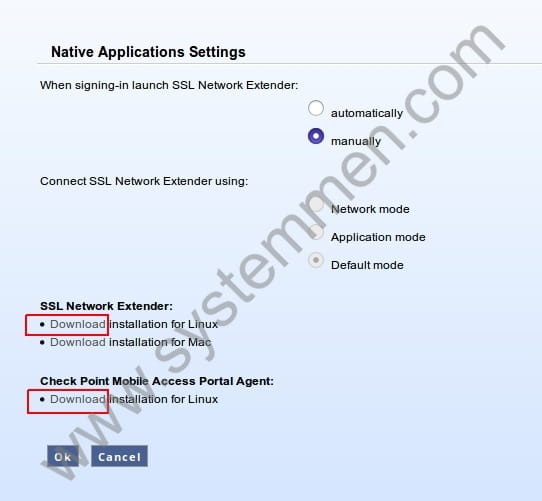
Install Check Point agent on Linux computer
The 2 script files you downloaded above are: cshell_install.sh and snx_install.sh.
Now, we will install these 2 scripts. Note, you need root access (or sudo) to install.
First, we will install the script cshell_install.sh. You need to install the dependency package for it before installing it.
# apt-get install libnss3-tools -y
Then install cshell_install.sh.
# bash cshell_install.sh Start Check Point Mobile Access Portal Agent installation Extracting Mobile Access Portal Agent… Done Installing Mobile Access Portal Agent… Done Installing certificate… Done Starting Mobile Access Portal Agent… Done Installation complete
Next, we will install script snx_install.sh and its dependencies.
# apt-get install libstdc++5:i386 libpam0g:i386 -y
Then install this script.
# bash snx_install.sh Installation successfull
After installation is complete, now press the Connect button on the Check Point VPN main window on the browser.
Another window will display your VPN information. And on the main window, the VPN state will look like the image below.
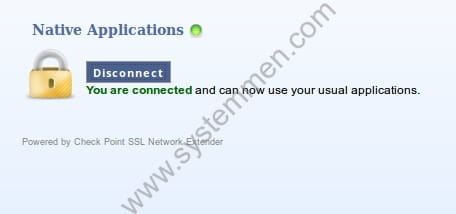
Conclusion
So I showed you how to install Check Point VPN client in Linux successfully.
For longtime Linux users, I think you can solve the problem yourself. However, with less experience users. I hope this article will help you.
«« How to extend Linux LVM partition in AWSFix snx: error while loading shared libraries: libpam.so.0 »»

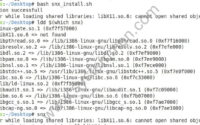

Dear Danie, Thanks for the article. My settings screen does not have download links or any mention of “check point mobile access portal agent”. I am not able to connect to VPN. What do you think is the issue?
Hi Soham, i think your CheckPoint firewall not enable SSL VPN yet. Have you check that? Because the Firewall have to enable this option first, then you can download and setup on your client side. Good luck !
Hello, i following your step
All installation is completed, but still cannot connected.
Since you’ve installed everything from this tutorial, try to connect via CLI.
$ snx -s -u
i.e: snx -s vpn.domain.com -u dwi/dwi/vpn.domain.com
You probably gonna be prompt about confirm the connection with to the server gateway and receive a CA fingerprint to check. Confirm and you good to go.
$ snx -s [server] -u [user][/user][/server]
Comments understand “” together as HTML tag, not text. Sorry about the weird answer.
And I still typed this shit wrong. Sorry about that.
Just use:
$ snx -s vpnserver -u user
Thanks Danie,
All work perfectly! Now I can access VPN without problems.!
Danie, Thanks for articles. After execute ” sudo ./cshell_install”, its never ends e show the messagem “Start Check Point Mobile Access Portal Agent installation
Extracting Mobile Access Portal Agent… Done
Installing Mobile Access Portal Agent… Done
Installing certificate… Done
Starting Mobile Access Portal Agent…”
show obrigado.
Hi,
I execute : bash cshell_install.sh
But it ask for a password ? I entered the sudo password but it fails.
What password is it ?