SystemMen - How to extend Linux LVM partition in AWS? Today I will show you how to do that.
This is an accidental situation, a person asked me for help. He uses a CentOS server on AWS and it is full of root partition while disk space is still available. He wants me to help extend the root partition and this article will share what I did.
Determine the partition information
First, you need to determine where the root partition is. This is very important.
This server has only one disk, so I just need to care about which partition it is located in. You have the following command to view information.
[root@centos ~]# lsblk NAME MAJ:MIN RM SIZE RO TYPE MOUNTPOINT xvda 202:0 0 20G 0 disk ├─xvda1 202:1 0 500M 0 part /boot └─xvda2 202:2 0 8G 0 part ├─centos-root 253:0 0 6,7G 0 lvm / └─centos-swap 253:1 0 820M 0 lvm [SWAP]
You can see, we have a disk that is xvda, the root (/) partition is centos-root and it is in xvda2.
Next, let’s see how much the root partition is used.
[root@centos ~]# df -Th Filesystem Type Size Used Avail Use% Mounted on /dev/mapper/centos-root xfs 6,7G 6,7G 95M 99% / devtmpfs devtmpfs 907M 0 907M 0% /dev tmpfs tmpfs 919M 0 919M 0% /dev/shm tmpfs tmpfs 919M 8,5M 910M 1% /run tmpfs tmpfs 919M 0 919M 0% /sys/fs/cgroup /dev/xvda1 xfs 497M 264M 234M 53% /boot tmpfs tmpfs 184M 0 184M 0% /run/user/1000
As you can see, the root partition is 99% used with a capacity of 6.7 GB.
How to extend Linux LVM partition in AWS?
Now that we see the problem, the 20 GB server but the root partition is only 6.7 GB and it is full. What will we do now?
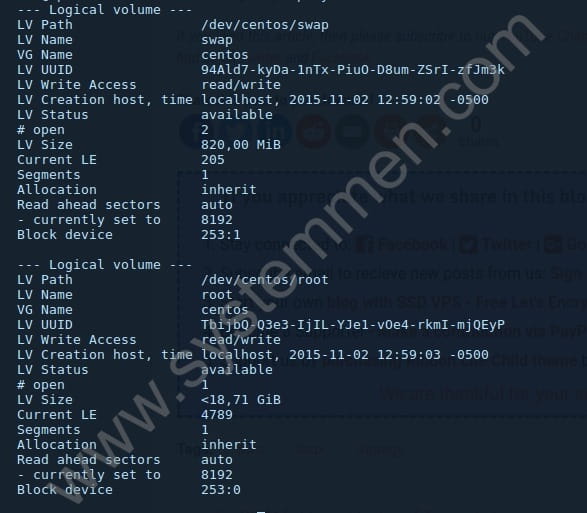
Growpart tool
Growpart is the tool we will use. It is used to extend a partition in a partition table to fill available space.
You type the below command to install growpart.
# yum install cloud-utils-growpart -y
Use growpart to expand the partition
As a result of the lsblk command, you can see that the xvda2 partition is only 8GB in size, so ~12 GB is available.
First we will use growpart to extend partition xvda2 to full disk.
Command syntax, we select the disk and partition number. Here we have two partitions, xvda1 and xvda2, so we choose the partition number of 2.
[root@centos ~]# growpart /dev/xvda 2
You retype the lsblk command to review its capacity.
[root@centos ~]# lsblk NAME MAJ:MIN RM SIZE RO TYPE MOUNTPOINT xvda 202:0 0 20G 0 disk ├─xvda1 202:1 0 500M 0 part /boot └─xvda2 202:2 0 19,5G 0 part ├─centos-root 253:0 0 6,7G 0 lvm / └─centos-swap 253:1 0 820M 0 lvm [SWAP]
You see the size increase from 8 GB to 19.5 GB.
At this step, you need to reboot the server.
[root@centos ~]# reboot
Extend LVM parition
You can see that the centos-root partition is of LVM type. So, we need to use LVM technique here.
First, we need to extend physical volume. The physical volume here is /dev/xvda2. It contains centos-root.
[root@centos ~]# pvresize /dev/xvda2 Physical volume "/dev/xvda2" changed 1 physical volume(s) resized or updated / 0 physical volume(s) not resized
Next, we will extend the size of the logical volume. It is /dev/mapper/centos-root. If you look at the result of the df -Th command at the top of the article, you will see the Filesystem column of the root partition (/) is it.
[root@ centos ~]# lvextend -l +100%FREE /dev/mapper/centos-root Size of logical volume centos/root changed from <6,71 GiB (1717 extents) to <18,71 GiB (4789 extents). Logical volume centos/root successfully resized.
And finally, we will extend FS for the logical volume. Some articles mentioned using the resize2fs command, but it does not work in this case.
[root@centos ~]# resize2fs /dev/mapper/centos-root resize2fs 1.42.9 (28-Dec-2013) resize2fs: Bad magic number in super-block while trying to open /dev/mapper/centos-root Couldn't find valid filesystem superblock.
Therefore, I use another command and it succeeds.
[root@centos ~]# xfs_growfs /dev/centos/root
meta-data=/dev/mapper/centos-root isize=256 agcount=5, agsize=436992 blks
= sectsz=512 attr=2, projid32bit=1
= crc=0 finobt=0 spinodes=0
data = bsize=4096 blocks=1758208, imaxpct=25
= sunit=0 swidth=0 blks
naming =version 2 bsize=4096 ascii-ci=0 ftype=0
log =internal bsize=4096 blocks=2560, version=2
= sectsz=512 sunit=0 blks, lazy-count=1
realtime =none extsz=4096 blocks=0, rtextents=0
data blocks changed from 1758208 to 4903936
You may be wondering where do I get this /dev/centos/root path? Very simply, type lvdisplay to display logical volume information.
[root@centos ~]# lvdisplay --- Logical volume --- LV Path /dev/centos/swap LV Name swap VG Name centos LV UUID 94Ald7-kyDa-1nTx-PiuO-D8um-ZSrI-zfJm3k LV Write Access read/write LV Creation host, time localhost, 2015-11-02 12:59:02 -0500 LV Status available # open 2 LV Size 820,00 MiB Current LE 205 Segments 1 Allocation inherit Read ahead sectors auto - currently set to 8192 Block device 253:1 --- Logical volume --- LV Path /dev/centos/root LV Name root VG Name centos LV UUID TbijbQ-Q3e3-IjIL-YJe1-vOe4-rkmI-mjQEyP LV Write Access read/write LV Creation host, time localhost, 2015-11-02 12:59:03 -0500 LV Status available # open 1 LV Size <18,71 GiB Current LE 4789 Segments 1 Allocation inherit Read ahead sectors auto - currently set to 8192 Block device 253:0
You see the LV Name section with the root name. You will see its corresponding LV Path section.
Now we will check the final result, whether the root partition has been expended or not.
[root@centos ~]# df -Th Filesystem Type Size Used Avail Use% Mounted on /dev/mapper/centos-root xfs 19G 6,7G 13G 36% / devtmpfs devtmpfs 907M 0 907M 0% /dev tmpfs tmpfs 919M 0 919M 0% /dev/shm tmpfs tmpfs 919M 8,5M 910M 1% /run tmpfs tmpfs 919M 0 919M 0% /sys/fs/cgroup /dev/xvda1 xfs 497M 264M 234M 53% /boot tmpfs tmpfs 184M 0 184M 0% /run/user/1000
Conclusion
And you see, it succeeded. The root partition size has increased to 19 GB and is currently available for 13 GB. Expanding the size of this partition ensures your data is not lost, but if possible, back up the data before proceeding. Hope this is a useful article for you.
«« Fix DKIM field must be base64 encodedHow to install Check Point VPN client in Linux »»
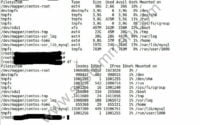
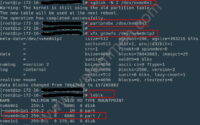
Thanks, most of article defines simple volume extension, not a LVM as well.
Helpful post.