SystemMen - How to redirect HTTP to HTTPS in Zimbra 8.8.12. This article, I will guide you to do that.
Redirecting HTTP to HTTPS for Zimbra’s webmail may not be difficult, but it is a problem for beginners.
Zimbra 8.0 disable HTTP
By default, from Zimbra 8.0, it will disable the HTTP service — port 80.
But the user habit when accessing webmail is never they type https:// but simply type the domain mail as mail.yourdomain.com.
As such, they will access the HTTP service and it does not work. This will make users uncomfortable. We have to redirect their request to HTTPS in Zimbra.
Redirect HTTP to HTTPS in Zimbra 8.8.12
Okey, this article, I use Zimbra 8.8.12 and install single server.
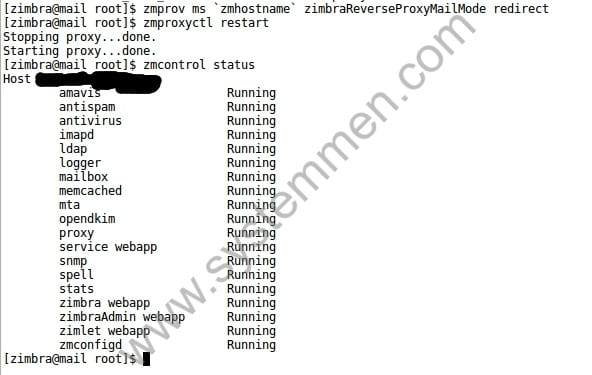
First, you need to know which port 80 (HTTP) and 443 (HTTPS) will go through the Zimbra proxy server. On this server will run Nginx proxy, it will perform the forwarding of user requests to the backend server within the system.
So to redirect HTTP to HTTPS, we must do it on the Zimbra proxy server (if you run multi server). As for single servers, you have only one option.
Now switch to user Zimbra.
[root@mail ~]# su zimbra
Zimbra proxy supports 5 modes, including:
- redirect
- both
- http
- https
- mixed
You can read more at this link.
Now, use the following command to switch proxy mode to redirect.
[zimbra@mail root]$ zmprov ms `zmhostname` zimbraReverseProxyMailMode redirect
Then, restart the zimbra proxy service. And done.
[zimbra@mail root]$ zmproxyctl restart Stopping proxy…done. Starting proxy…done.
Conclusion
Now you can try webmail access via http to see if it automatically redirect to https. Although the implementation is quite simple and concise, it can still be a problem for someone. Hope the article can help you.
«« Zimbra zmlocalconfig: line 83: exec: java: not foundInstall Let’s Encrypt ssl certificate in Zimbra automated »»
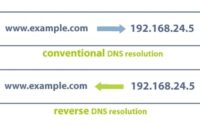
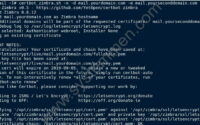

thx so much, a simple command resolve this ” incovenience” kkk