SystemMen - This article will guide you how to install Ansible AWX on CentOS 7. Ansible AWX is an open source software located on top of Ansible, which allows system administrators to manage their IT infrastructure easier.
The installation steps in this article have been successfully tested on a 64 bit CentOS Linux release 7.5.1804 (Core) server.
Hardware requirements
The system that runs the Ansible AWX service will need to satisfy the following requirements:
- RAM: at leasts 4GB of memory.
- CPU: at least 2 cpu cores.
- HDD: at least 20GB of space.
- Running Docker, Openshift, or Kubernetes.
- If you choose to use an external PostgreSQL database, please note that the minimum version is 9.4.
Install the dependency package
Step 1: Disable SElinux and reboot the server.
You run the following command to replace enforcing with disabled in the config file of SElinux.
# sed -i 's|SELINUX=enforcing|SELINUX=disabled|g' /etc/selinux/config
And then reboot the server:
# reboot
Step 2: Install the dependency packages required for AWX.
You run the following commands in turn:
# yum -y install epel-release # yum -y install git gcc gcc-c++ lvm2 bzip2 gettext nodejs yum-utils device-mapper-persistent-data ansible python-pip
Step 3: Install Docker-CE.
First, you run the command below to remove the old version of Docker on the server (if any).
# yum -y remove docker docker-common docker-selinux docker-engine
Next, you add the Docker-CE repository to the server.
# yum-config-manager --add-repo https://download.docker.com/linux/centos/docker-ce.repo
And now you run the command below to install Docker-CE.
# yum -y install docker-ce
After installing Docker-CE, you enable and start the docker service.
# systemctl start docker && systemctl enable docker
AWX require docker python module and you can install it via pip.
# pip install -U docker-py
Then run the following command to check the installed version.
# pip show docker-py
The results displayed on the screen will be similar to the following.
--- Metadata-Version: 2.0 Name: docker-py Version: 1.10.6 Summary: Python client for Docker. Home-page: https://github.com/docker/docker-py/ Author: Joffrey F Author-email: joffrey@docker.com Installer: pip License: UNKNOWN Location: /usr/lib/python2.7/site-packages Requires: websocket-client, requests, backports.ssl-match-hostname, ipaddress, six, docker-pycreds Classifiers: Development Status :: 4 - Beta Environment :: Other Environment Intended Audience :: Developers Operating System :: OS Independent Programming Language :: Python Programming Language :: Python :: 2 Programming Language :: Python :: 2.6 Programming Language :: Python :: 2.7 Programming Language :: Python :: 3 Programming Language :: Python :: 3.3 Programming Language :: Python :: 3.4 Programming Language :: Python :: 3.5 Topic :: Utilities License :: OSI Approved :: Apache Software License
Install Ansible AWX on CentOS 7
Step 1: Clone AWX from the repository.
# git clone --depth 50 https://github.com/ansible/awx.git
The result of the clone implementation will be similar to the following.
Cloning into 'awx'… remote: Enumerating objects: 9383, done. remote: Counting objects: 100% (9383/9383), done. remote: Compressing objects: 100% (5148/5148), done. remote: Total 9383 (delta 5773), reused 6229 (delta 4103), pack-reused 0 Receiving objects: 100% (9383/9383), 16.43 MiB | 7.59 MiB/s, done. Resolving deltas: 100% (5773/5773), done.
Step 2: Edit file inventory before installation.
Move to folder awx/installer
# cd awx/installer/
Now run the command below to see what parameters are active in the inventory file.
# grep -v '^ *#' inventory | sed '/^$/d'
Here are the parameters in the default file.
localhost ansible_connection=local ansible_python_interpreter="/usr/bin/env python" [all:vars] dockerhub_base=ansible awx_task_hostname=awx awx_web_hostname=awxweb postgres_data_dir=/tmp/pgdocker host_port=80 docker_compose_dir=/var/lib/awx pg_username=awx pg_password=awxpass pg_database=awx pg_port=5432 rabbitmq_password=awxpass rabbitmq_erlang_cookie=cookiemonster admin_user=admin admin_password=password create_preload_data=True secret_key=awxsecret
If you install AWX on the localhost (machine you are doing the command on it) then you do not care about the other parameters.
You just edit the two main parameters that are:
Parameter 1: admin_password.
You run the command below to edit the parameter admin_password and you change yournewpass using your password.
# sed -i 's|admin_password=password|admin_password=yournewpass|g' inventory
Parameter 2: secret_key.
Next, run the following command to automatically generate a new random string, which will be used for secret_key.
# openssl rand -base64 30 EuO3d2h8NXdb5rvfGPj0FVaZRsMV2p8dnDwY6w2Q
Then you run the command below to replace the secret_key in the inventory file with the random sequence created above.
# sed -i 's|secret_key=awxsecret|secret_key=EuO3d2h8NXdb5rvfGPj0FVaZRsMV2p8dnDwY6w2Q|g' inventory
Now that you run the command that displays the active parameters in the inventory file again, check that the value has been replaced exactly as you did. This is just to be sure, no obligation.
# grep -v '^ *#' inventory | sed '/^$/d'
The results:
localhost ansible_connection=local ansible_python_interpreter="/usr/bin/env python" [all:vars] dockerhub_base=ansible awx_task_hostname=awx awx_web_hostname=awxweb postgres_data_dir=/tmp/pgdocker host_port=80 docker_compose_dir=/var/lib/awx pg_username=awx pg_password=awxpass pg_database=awx pg_port=5432 rabbitmq_password=awxpass rabbitmq_erlang_cookie=cookiemonster admin_user=admin admin_password=yournewpass create_preload_data=True secret_key=EuO3d2h8NXdb5rvfGPj0FVaZRsMV2p8dnDwY6w2Q
Step 3: Install Ansible AWX.
After you have finished editing the inventory file, run the following command to proceed with the AWX installation.
# ansible-playbook -i inventory install.yml
The process of creating containers and settings will take about 15-20 minutes, depending on your system.
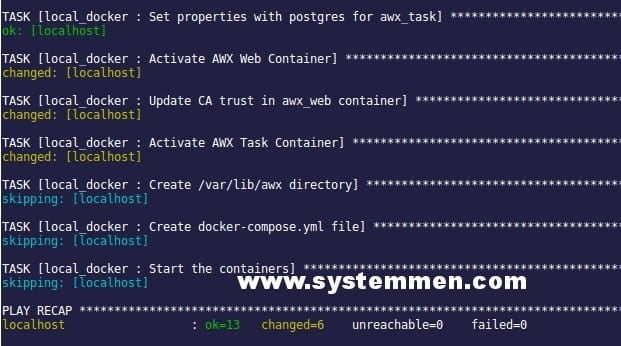
After the installation is complete, run the following command to display the created containers. If everything is OK then 5 containers are created correspondingly as below.
# docker ps
CONTAINER ID IMAGE COMMAND CREATED STATUS PORTS NAMES 748d34f72bd3 ansible/awx_task:2.1.0 "/tini -- /bin/sh -c…" 2 minutes ago Up 2 minutes 8052/tcp awx_task a2c77e4551cc ansible/awx_web:2.1.0 "/tini -- /bin/sh -c…" 3 minutes ago Up 3 minutes 0.0.0.0:80->8052/tcp awx_web 529da29c4be5 memcached:alpine "docker-entrypoint.s…" 9 minutes ago Up 9 minutes 11211/tcp memcached 7c615c5b43b2 ansible/awx_rabbitmq:3.7.4 "docker-entrypoint.s…" 9 minutes ago Up 9 minutes 4369/tcp, 5671-5672/tcp, 15671-15672/tcp, 25672/tcp rabbitmq 1aa8573a0416 postgres:9.6 "docker-entrypoint.s…" 11 minutes ago Up 11 minutes 5432/tcp postgres
Now open your browser and access the AWX interface with your server’s IP. Ex: http://192.168.10.10
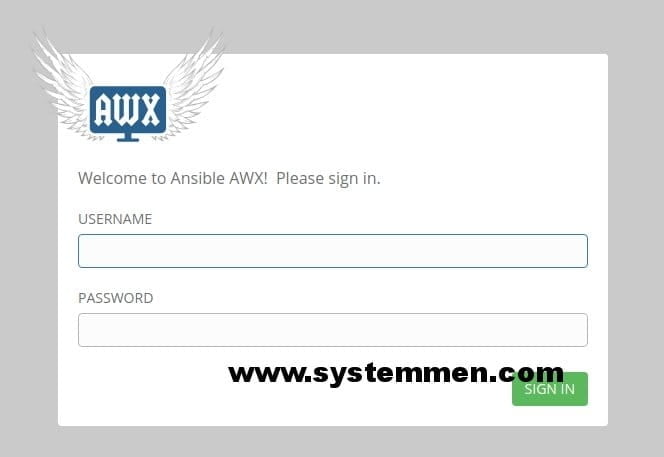
Inside dashboard look like this.
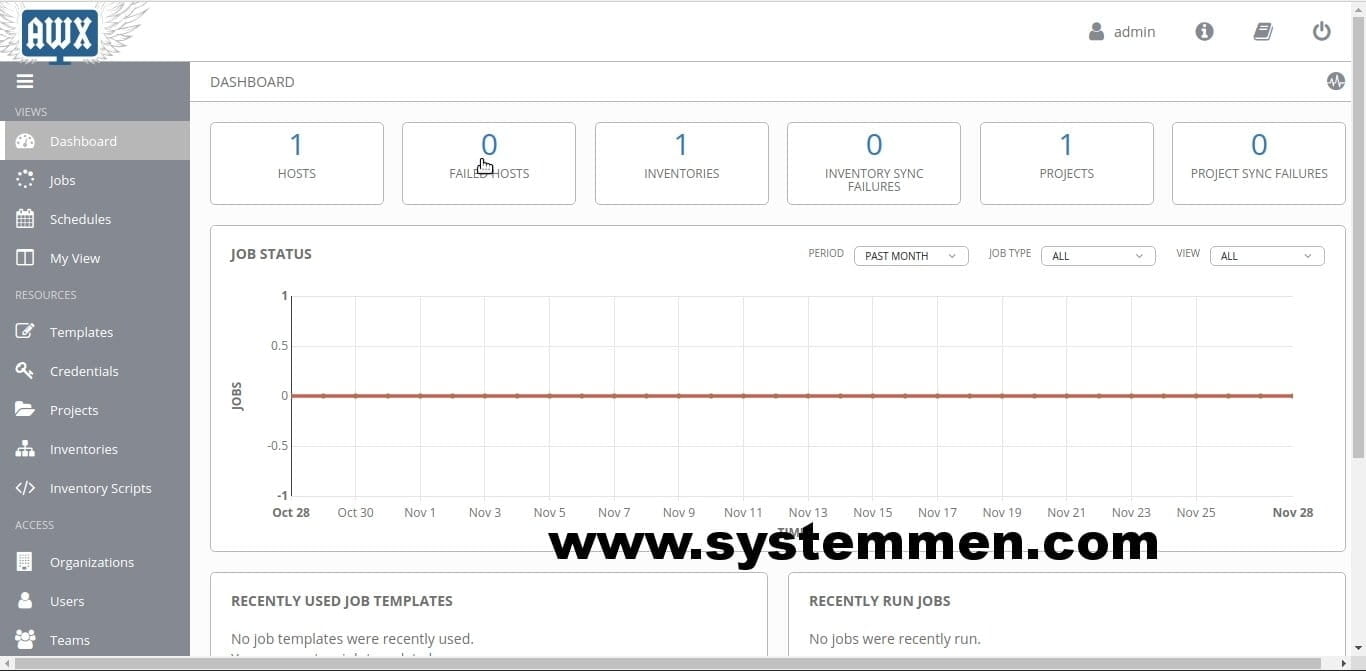
Setup HTTPS
To set up https for the AWX login page, you can use a reverse nginx proxy with an SSL certificate on it.
This nginx server can be installed separately from AWX server or install with AWX.
Since the article has been quite long and the purpose is to successfully install Ansible AWX first, the reverse proxy settings I will write in the next section.
«« Prepare resources for nginx reverse proxy serversWget download a file and save as a different filename »»
Great!!
Nice Job¡¡¡¡ Python vesion aaarg… 🙂
Thanks. I will write more about this.
Thanks
Great!
Thanks
Receiving error now since your post…. something must have gotten updated….
TASK [local_docker : Start the containers] ************************************************************************************
fatal: [localhost]: FAILED! => {“changed”: false, “msg”: “Unable to load docker-compose. Try `pip install docker-compose`. Error: No module named compose”}
to retry, use: –limit @/root/awx/installer/install.retry
Any idea how to resolve this error?
There are 2 things you can check.
1. Do all the commands you execute with root (or sudo)? Because there are several installation packages with PIP and installing with PIP will be different between a sudo user and a non-sudo user.
You can use the command ‘sudo pip list | grep docker’ to verify the packages have been installed enough, especially docker-compose.
2. You can try the following 2 commands and then try reinstalling AWX (remember to be with the root user (or sudo)):
pip uninstall docker docker-py docker-compose
pip install docker-compose
Hope you will solve the problem and good luck.
Yes the installation was performed with root user and used sudo as well. it did not solve the issue…
I was able to solve this by skipping the installation of docker-py, and instead installing docker-compose. More info found here…https://github.com/ansible/awx/blob/devel/INSTALL.md#inventory-variables, then followed the Docker-Compose installation instructions.
Hope this helps someone else!
Yep. Glad to hear that. Hope this helpful 🙂
I hit a very similar issue on Step 3 on Centos7, so I did the following just before running the install.yml playbook again:
pip uninstall docker docker-py docker-compose
pip install docker
pip install docker-compose
ansible-playbook -i inventory install.yml
unable to install
TASK [local_docker : Start the containers] **************************************************************************************************************************************************************************************************
task path: /var/tmp/awx/installer/roles/local_docker/tasks/compose.yml:25
fatal: [localhost]: FAILED! => {“changed”: false, “msg”: “Failed to import docker or docker-py — cannot import name UnrewindableBodyError. Try `pip install docker` or `pip install docker-py` (Python 2.6)”}
to retry, use: –limit @/var/tmp/awx/installer/install.retry
I tried after install below command but still not works
pip install docker command
TASK [local_docker : Start the containers] **************************************************************************************************************************************************************************************************
fatal: [localhost]: FAILED! => {“changed”: false, “msg”: “Failed to import docker or docker-py — cannot import name UnrewindableBodyError. Try `pip install docker` or `pip install docker-py` (Python 2.6)”}
to retry, use: –limit @/var/tmp/awx/installer/install.retry
PLAY RECAP **********************************************************************************************************************************************************************************************************************************
localhost : ok=8 changed=0 unreachable=0 failed=1
have you try below commands ?
pip uninstall docker-py
pip install -U docker-py
remember remove it first then install it again.
Good guide, Issue I’m having with the awx installer:
TASK [local_docker : Start the containers] *****************************************************************************************************************************
fatal: [localhost]: FAILED! => {“changed”: false, “errors”: [], “module_stderr”: “”, “module_stdout”: “”, “msg”: “Error starting project 500 Server Error: Internal Server Error (\”Get https://registry-1.docker.io/v2/: dial tcp 52.22.67.152:443: connect: connection refused\”)”}
Why is awx trying to install this image? I am behind a proxy
Hi Chris,
While installing AWX, docker will download 5 images to the server, you can see in the ‘docker ps’ section in the article.
About the error you encountered. You may have DNS problems, you can try setting it to 8.8.8.8. If your DNS is ok, and you say you’re behind a proxy. So try the proxy declaration in the docker config file.
export http_proxy = “http://user:pwd@proxyurl.com:port”
export https_proxy = “https://user:pwd@proxy-url.com:port”
You can read more links below.
https://github.com/docker/for-mac/issues/1317
TASK [local_docker : Start the containers] ******************************************
fatal: [localhost]: FAILED! => {“changed”: false, “msg”: “Cannot have both the docker-py and docker python modules (old and new version of Docker SDK for Python) installed together as they use the same namespace and cause a corrupt installation. Please uninstall both packages, and re-install only the docker-py or docker python module. It is recommended to install the docker module if no support for Python 2.6 is required. Please note that simply uninstalling one of the modules can leave the other module in a broken state.”}
PLAY RECAP **************************************************************************
localhost : ok=8 changed=0 unreachable=0 failed=1 skipped=77 rescued=0 ignored=0
[root@ansible01 installer]#
TASK [local_docker : Start the containers] ************************************************************************************************************************************************************************************************************************************
fatal: [localhost]: FAILED! => {“changed”: false, “msg”: “Cannot have both the docker-py and docker python modules (old and new version of Docker SDK for Python) installed together as they use the same namespace and cause a corrupt installation. Please uninstall both packages, and re-install only the docker-py or docker python module (for awx’s Python /bin/python). It is recommended to install the docker module if no support for Python 2.6 is required. Please note that simply uninstalling one of the modules can leave the other module in a broken state.”}
I found in another site that some commands to run this with SELINUX enabled :
semanage port -a -t http_port_t -p tcp 8051
semanage port -a -t http_port_t -p tcp 8052
setsebool -P httpd_can_network_connect 1
*** I will use this guide with SELINUX enbled and we will see if this works — I will post here