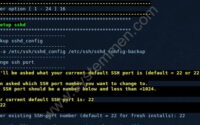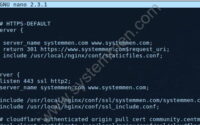SystemMen - How to use Let’s Encrypt SSL in CentminMod? By default, this script does not enable Let’s Encrypt SSL.
You know, Let’s Encrypt is a free tool that makes your website safer with SSL and is also rated better.
CentminMod 123.09beta01 and Let’s Encrypt SSL
This beta version is integrated with Let’s Encrypt SSL tool, but it is just continuing to test.
They had a detailed article about using Let’s Encrypt in CentminMod, you can read it here.
By default, Let’s Encrypt is not enabled in CentminMod. So, to be able to use it, you need to configure it.
Open the file /etc/centminmod/custom_config.inc and add the following configuration line to the file. Save changes.
LETSENCRYPT_DETECT='y'
Use Let’s Encrypt SSL in CentminMod
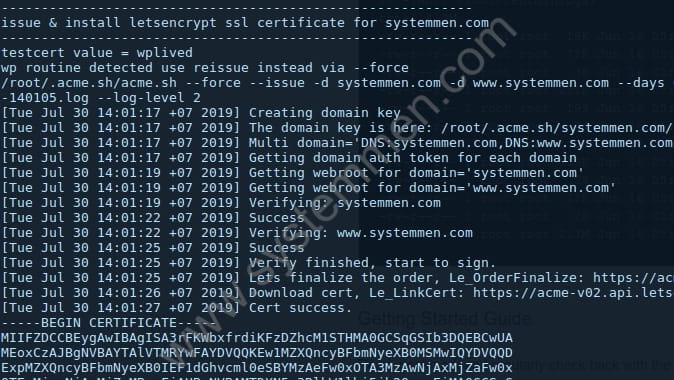
Note: You need to point the domain’s DNS to your vps before creating a new website.
Now, you can create an SSL certificate for your website. Usually, people will choose menu number 22 in CentminMod.
--------------------------------------------------------
Centmin Mod Menu 123.09beta01 centminmod.com
--------------------------------------------------------
1). Centmin Install
2). Add Nginx vhost domain
3). NSD setup domain name DNS
4). Nginx Upgrade / Downgrade
5). PHP Upgrade / Downgrade
6). XCache Re-install
7). APC Cache Re-install
8). XCache Install
9). APC Cache Install
10). Memcached Server Re-install
11). MariaDB MySQL Upgrade & Management
12). Zend OpCache Install/Re-install
13). Install/Reinstall Redis PHP Extension
14). SELinux disable
15). Install/Reinstall ImagicK PHP Extension
16). Change SSHD Port Number
17). Multi-thread compression: zstd,pigz,pbzip2,lbzip2
18). Suhosin PHP Extension install
19). Install FFMPEG and FFMPEG PHP Extension
20). NSD Install/Re-Install
21). Update - Nginx + PHP-FPM + Siege
22). Add WordPress Nginx vhost + Cache Plugin
23). Update Centmin Mod Code Base
24). Exit
--------------------------------------------------------
Enter option [ 1 - 24 ] 22
--------------------------------------------------------
During the process of creating a WordPress website, the script will ask if you want to use Let’s Encrypt. You just need to choose y in that section and choose number 4 – issue live cert with HTTPS default (trusted).
Do you want to continue with Nginx vhost site creation ? [y/n] y Enter vhost domain name you want to add (without www. prefix): systemmen.com Create a self-signed SSL certificate Nginx vhost? [y/n]: n Get Letsencrypt SSL certificate Nginx vhost? [y/n]: y You have 4 options: 1. issue staging test cert with HTTP + HTTPS (untrusted) 2. issue staging test cert with HTTPS default (untrusted) 3. issue live cert with HTTP + HTTPS (trusted) 4. issue live cert with HTTPS default (trusted) Enter option number 1-4: 4
You will need to answer some other questions to complete the creation of a new WordPress website using Let’s Encrypt SSL.
If you see this message on the screen, you have successfully installed SSL for your website.
----------------------------------------------------------- issue & install letsencrypt ssl certificate for systemmen.com ----------------------------------------------------------- testcert value = wplived wp routine detected use reissue instead via --force /root/.acme.sh/acme.sh --force --issue -d systemmen.com -d systemmen.com --days 60 -w /home/nginx/domains/systemmen.com/public -k 2048 --useragent centminmod-centos7-acmesh-webroot --log /root/centminlogs/acmetool.sh-debug-log-300719-140105.log --log-level 2 [Tue Jul 30 14:01:17 +07 2019] Creating domain key [Tue Jul 30 14:01:17 +07 2019] The domain key is here: /root/.acme.sh/systemmen.com/systemmen.com.key [Tue Jul 30 14:01:17 +07 2019] Multi domain='DNS:systemmen.com,DNS:systemmen.com' [Tue Jul 30 14:01:17 +07 2019] Getting domain auth token for each domain [Tue Jul 30 14:01:19 +07 2019] Getting webroot for domain='systemmen.com' [Tue Jul 30 14:01:19 +07 2019] Getting webroot for domain='systemmen.com' [Tue Jul 30 14:01:19 +07 2019] Verifying: systemmen.com [Tue Jul 30 14:01:22 +07 2019] Success [Tue Jul 30 14:01:22 +07 2019] Verifying: systemmen.com [Tue Jul 30 14:01:25 +07 2019] Success [Tue Jul 30 14:01:25 +07 2019] Verify finished, start to sign. [Tue Jul 30 14:01:25 +07 2019] Lets finalize the order, Le_OrderFinalize: https://acme-v02.api.letsencrypt.org/acme/finalize/62373364/805766626 [Tue Jul 30 14:01:26 +07 2019] Download cert, Le_LinkCert: https://acme-v02.api.letsencrypt.org/acme/cert/037ac52966f17eb762285cc366170cd524c7 [Tue Jul 30 14:01:27 +07 2019] Cert success.
Conclusion
All that, so you can install Let’s Encrypt SSL for your website quickly and for free.
Currently, the use of SSL certificates with websites is almost a must, as search engines take it as a criterion for rating rankings.
«« How to install CentminMod with PHP 7.3 in CentOS 7How to move WordPress site to new CentminMod »»